 Twitter isn’t just about telling the world what you’ve had for lunch. It’s actually an effective way of promoting your research, finding useful information, and building a community. By employing a few simple techniques, you can transform Twitter from a timesink into an essential tool. In this post, we’ll look at some ways of making Twitter more manageable … and maybe even enjoyable.
Twitter isn’t just about telling the world what you’ve had for lunch. It’s actually an effective way of promoting your research, finding useful information, and building a community. By employing a few simple techniques, you can transform Twitter from a timesink into an essential tool. In this post, we’ll look at some ways of making Twitter more manageable … and maybe even enjoyable.
We’re assuming that you already know the basics of Twitter, such as how to sign up for an account and create a tweet. If not, take a look at this handy guide from Mashable.
1. Hashtags
Hashtags are a way of adding a descriptive label to a tweet. Users can then filter tweets to follow a particular topic or to join a Twitter chat. One of the most popular academic hashtags is #PhDChat. Doctoral researchers can use it to share tips or ask questions at any time, but there’s also a hosted chat every Wednesday at 7.30pm. Anyone who wants to participate just needs to add the hashtag to their tweets.
Some academics like to use the hashtag #amwriting, to show that they’re being productive. It mostly indicates that they’re actually faffing about on Twitter. More useful hashtags include #twitterstorians, #HigherEd, and, of course, #23Things. A great resource for finding academic hashtags is the Inside Higher Ed Twitter directory. Here you can search by discipline or hashtag to discover what’s going on in your field.
Using hashtags in your tweets can improve engagement by up to 20%, as you’re more likely to catch the attention of someone who’s interested in your topic. But don’t get carried away and use more than two. Hashtags are also a very effective method of filtering your Twitter experience – instead of aimless browsing, you can easily follow a specific conversation. Although this isn’t particularly easy within Twitter itself, we’ll look at a couple of additional tools in a moment.
2. Lists
While hashtags allow you to filter the chaos of Twitter, lists help you to really impose some order. Lists are a way of grouping Twitter users by subject area, your relationship to them, or any other criteria you choose. These lists are associated with your account and can be either public or private. You can see other people’s public lists through their profile page.
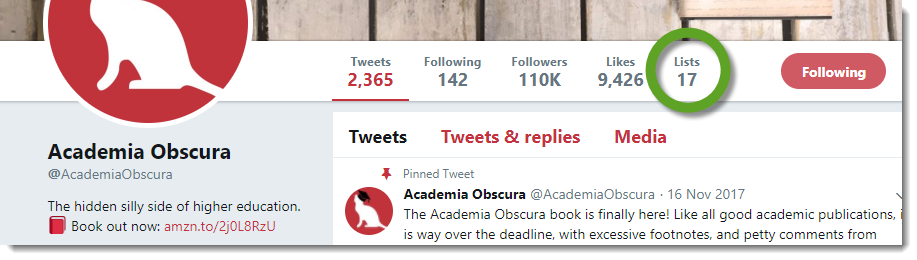
Here are the lists shared by @AcademiaObscura, an account that’s definitely worth following:
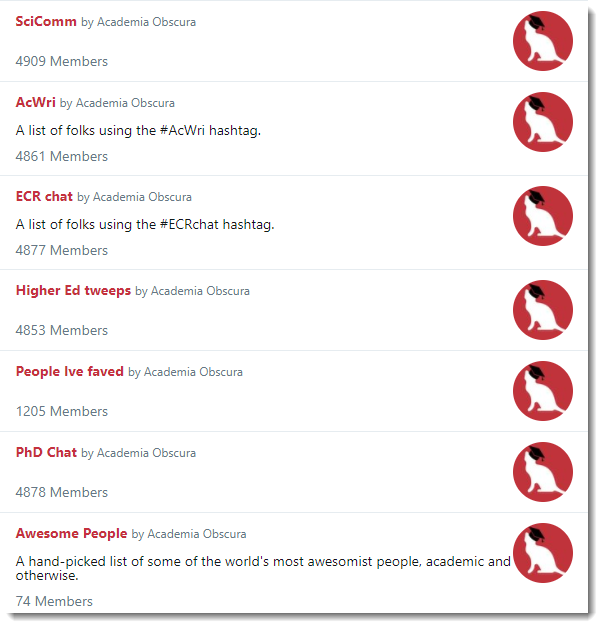
If we take a closer look at the Awesome People list, you’ll see there are various options.

You could just use this page to view all the tweets from people included in the list. Alternatively, you could Subscribe. This means you’ll see all those tweets in your timeline, but you can instantly remove them by unsubscribing. This is obviously much quicker than having to individually unfollow 74 accounts. Or, just click List members and follow only those who take your fancy.
Once you’ve found some useful people on Twitter, take a look at their profiles to see whether they’re sharing any lists. This is an excellent way of discovering the best content. There’s also a directory on the LSE Impact Blog. Here they’ve kindly created lists based on various academic disciplines. You can also access them through their Twitter profile page @LSEImpactBlog.
Creating Lists
Hopefully you’re now eager to create your own lists. Click on your profile image, then choose Lists from the drop-down list. You’ll now see a Create new list box on the right-hand side (you might need to maximise your browser window).
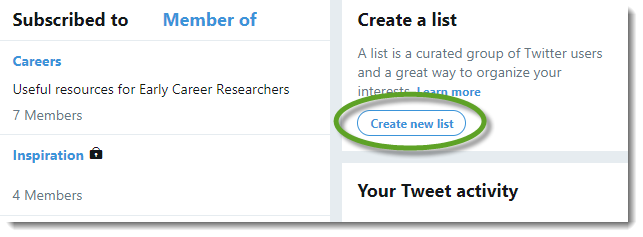
You’ll be prompted for a List name and a Description. Then select whether it should be public or private. If you’re planning to make it public, include a meaningful description.

To add someone to your list, visit their profile page, click the three vertical dots, then Add or remove from lists.
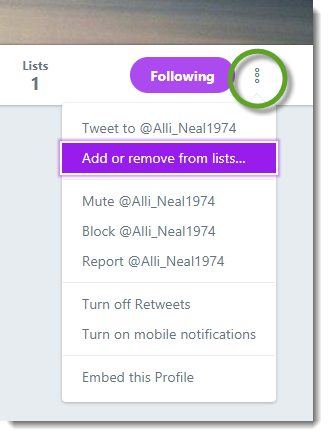
You can either add them to an existing list, or create a new one from here.
Although carefully curating your Twitter feed through lists and hashtags saves you time, it’s worth occasionally revisiting the timeline of everyone you’re following. Then you’ll find new people to follow and more conversations to join.
3. Twitter Tools
If you’re new to Twitter, you might find the website a bit cluttered and frenetic. Many users prefer using a separate app for tweeting and following conversations. The two most popular are TweetDeck and HootSuite.
TweetDeck is actually owned by Twitter and is currently free-of-charge. The interface comprises a series of customisable columns that you can configure to display your Twitter timeline, mentions, Direct Messages, favourites, or specific users.

Each column can be filtered to include or exclude certain content, too. You can also use TweetDeck to schedule your own tweets in advance.
By using columns to display content from your lists, mentions, and hashtags, you can focus on the important stuff, rather than wading through thousands of random tweets. There’s a guide to using TweetDeck on the Twitter help pages.
HootSuite is similar to TweetDeck, but also works with most other social media tools, including Facebook, LinkedIn, Google+, WordPress, and YouTube. As with TweetDeck, you can use columns to display the most important Twitter content, such as lists and hashtags.
Conclusion
By using hashtags, lists, and TweetDeck or HootSuite, you can make a small amount of time go much further on Twitter. An investment of just 10 minutes each day could improve your visibility and yield valuable information. Join the conversation using the hashtag #23Things to share what you’ve discovered!
In future weeks, we’ll be looking at how to share images, video, and audio on Twitter.
Here are some tasks to try this week:
- Join a Twitter chat, such as #PhDChat
- Create a list of researchers in your field
- Configure TweetDeck to display your lists and favourite hashtags
And don’t forget to follow @CHASE_DTP!